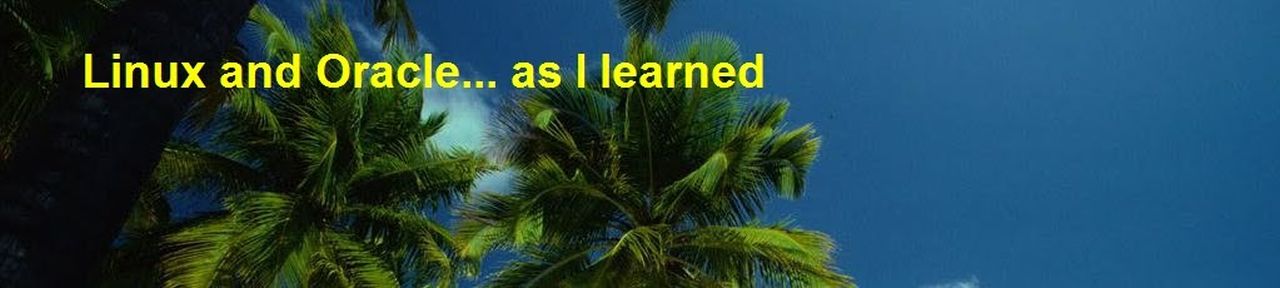The whole connection process is defined through three files located in %USERPROFILE%\AppData\Roaming\Quest Software\Toad for Oracle\11.6\User Files\, where "11.6" is Toad version and may vary in your cases:
- CONNECTIONS.INI
- CONNECTIONACTIONS.INI
- CONNECTIONPWDS.INI
The solution
The trick is based on another Toad for Oracle feature-get SQL for any kind of DDL action, which was performed through GUI, in this case creating db link. Here is what you have to do to retrieve scott password:- Connect in Toad as any user for which you DO NOT WANT TO RETRIEVE password (in mine case this is vadas user)
- Choose Database|Create|DB Link menu item
- Fill data as shown in the picture:
As you can see I have chosen scott user and password is automatically retrieved from saved passwords file. - Choose Show SQL as shown in the picture and you'll get pure SQL which contains password
The trick is working for every user's password. In next case I'm showing how to retrieve sys password, retrieved through scott connection.
The End
Someone might say this is security issue, but I do strongly think it is not! Mentioned file with stored passwords is encrypted with two keys:- Domain user name
- Some kind of workstation unique hash value
Keep in mind that newer releases of Toad do not use "workstation unique hash value", but only domain username as a pattern for hashing. Check and test before dropping old laptop data. For the end let me tell that if someone find storing password as a security issue regardless motioned, he/she can always disable that option and live with shorter
Hope this helps someone.
Cheers!