- The folder you entered does not appear to be valid. Please choose another
- Windows cannot access… Check the spelling of the name. Otherwise, there might be..
WebDAV problem might be described in two general ways:
- Connection to a web folder or web disk cannot be established.
-
Whenever you try to setup a web folder or web disk (whether it is through "add a network location", "map a network drive", through the "net use" command, or any other method), it fails (picture above).
- You can establish or setup a web folder but can only view contents.
- Here, you can setup a web folder but you can only browse the root folder. When you try to open a folder or transfer a file to it, you won’t be able to. This is exactly what happened to me when tried to open WebDAV folder through mentioned Total Commander's WebDAV Quick connection
The Solution
The free solution come from BitKinex through their WebDAV client. Regardless this is in fact 32 bit application, it runs on 64 bit as well and, of course, on Windows 2008 R2 x64 servers, what is in mine case very important.Very intuitive interface as well as pretty strong stability (on some unstable connections it freezes sometimes) gave me power tool for general usage-what i like most. One tool for all operating systems.
The End
This beautiful part of software is really a required tools for any WEB developer, that will soon or later use WebDAV folders in it's development. So this topic was to reduce searching WEB on finding solution.Hope this helps someone.
Cheers!
After all, new approach ..
According Peer James this is permanent fix of broken Windows registry.
Windows Registry Editor Version 5.00
[HKEY_CLASSES_ROOT\ftp]
@="URL:File Transfer Protocol"=""
"AppUserModelID"="Microsoft.InternetExplorer.Default"
"EditFlags"=dword:00000002
"FriendlyTypeName"="@C:\\Windows\\system32\\ieframe.dll,-905"
"ShellFolder"="{63da6ec0-2e98-11cf-8d82-444553540000}"
"Source Filter"="{E436EBB6-524F-11CE-9F53-0020AF0BA770}"
"URL Protocol"=""
[HKEY_CLASSES_ROOT\ftp\DefaultIcon]
@=hex(2):25,00,53,00,79,00,73,00,74,00,65,00,6d,00,52,00,6f,00,6f,00,74,00,25,\
00,5c,00,73,00,79,00,73,00,74,00,65,00,6d,00,33,00,32,00,5c,00,75,00,72,00,\
6c,00,2e,00,64,00,6c,00,6c,00,2c,00,30,00,00,00
[HKEY_CLASSES_ROOT\ftp\shell]
@="open"
[HKEY_CLASSES_ROOT\ftp\shell\open]
Haven't tested, but author claims it works ... I believe him.
Thank you Peter again.
:-)
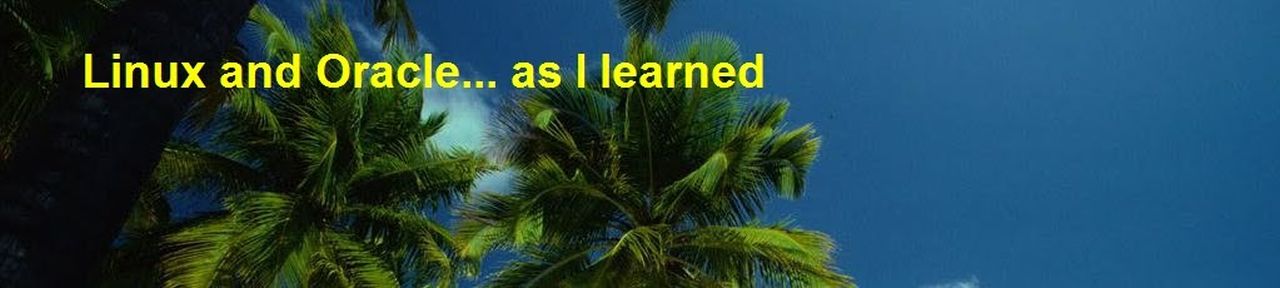
This is what the registry error displays...simply save it to desktop from the registry: -
ReplyDelete[HKEY_CLASSES_ROOT\ftp]
"URL Protocol"=""
[HKEY_CLASSES_ROOT\ftp\DefaultIcon]
@="C:\\Program Files\\Google\\Chrome\\Application\\chrome.exe,0"
[HKEY_CLASSES_ROOT\ftp\shell]
@="open"
[HKEY_CLASSES_ROOT\ftp\shell\open]
[HKEY_CLASSES_ROOT\ftp\shell\open\command]
@="\"C:\\Program Files\\Google\\Chrome\\Application\\chrome.exe\" -- \"%1\""
[HKEY_CLASSES_ROOT\ftp\shell\open\ddeexec]
@=""
**THE FIX** Edit this same saved file in notepad to this following string: -
[HKEY_CLASSES_ROOT\ftp]
@="URL:File Transfer Protocol"=""
"AppUserModelID"="Microsoft.InternetExplorer.Default"
"EditFlags"=dword:00000002
"FriendlyTypeName"="@C:\\Windows\\system32\\ieframe.dll,-905"
"ShellFolder"="{63da6ec0-2e98-11cf-8d82-444553540000}"
"Source Filter"="{E436EBB6-524F-11CE-9F53-0020AF0BA770}"
"URL Protocol"=""
[HKEY_CLASSES_ROOT\ftp\DefaultIcon]
@=hex(2):25,00,53,00,79,00,73,00,74,00,65,00,6d,00,52,00,6f,00,6f,00,74,00,25,\
00,5c,00,73,00,79,00,73,00,74,00,65,00,6d,00,33,00,32,00,5c,00,75,00,72,00,\
6c,00,2e,00,64,00,6c,00,6c,00,2c,00,30,00,00,00
[HKEY_CLASSES_ROOT\ftp\shell]
@="open"
[HKEY_CLASSES_ROOT\ftp\shell\open]
It worked for me and it will for you.
Hi Pete,
Deleteare you saying that this MS fix that help in both cases mentioned here or soma prticular one, and avoid use foreign WEBDav client?
Brg
Damir
Hi Damir,
ReplyDeleteYes it works. You patch the .reg file **FIX** to the registry without the need for WebDav client programme.
Microsoft ftp is the only one you need and it worked for me.
You export the error ftp in registry folder: - [HKEY_CLASSES_ROOT\ftp] click on ftp select export to say your Desktop, then edit with Notepad using **THE FIX** string. Once complete you then import it by patching it back to that same string in the registry.
ReplyDeletePeter,
Deletecan you sent me in mail (look in profile) the whole .reg (win 95 format) file, so I can place it in this article under your reference as fixer?
Brg
Damir
This comment has been removed by the author.
ReplyDeleteI have sent a WINRAR attachment for your perusal.
ReplyDelete